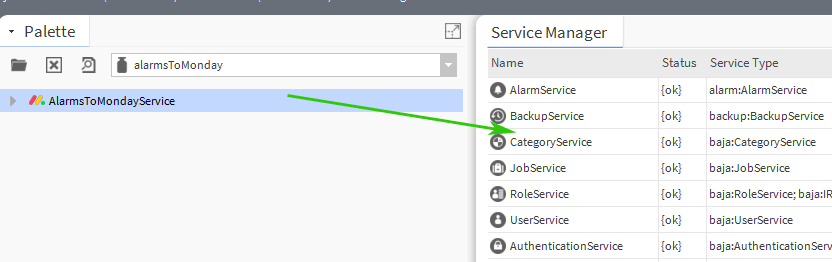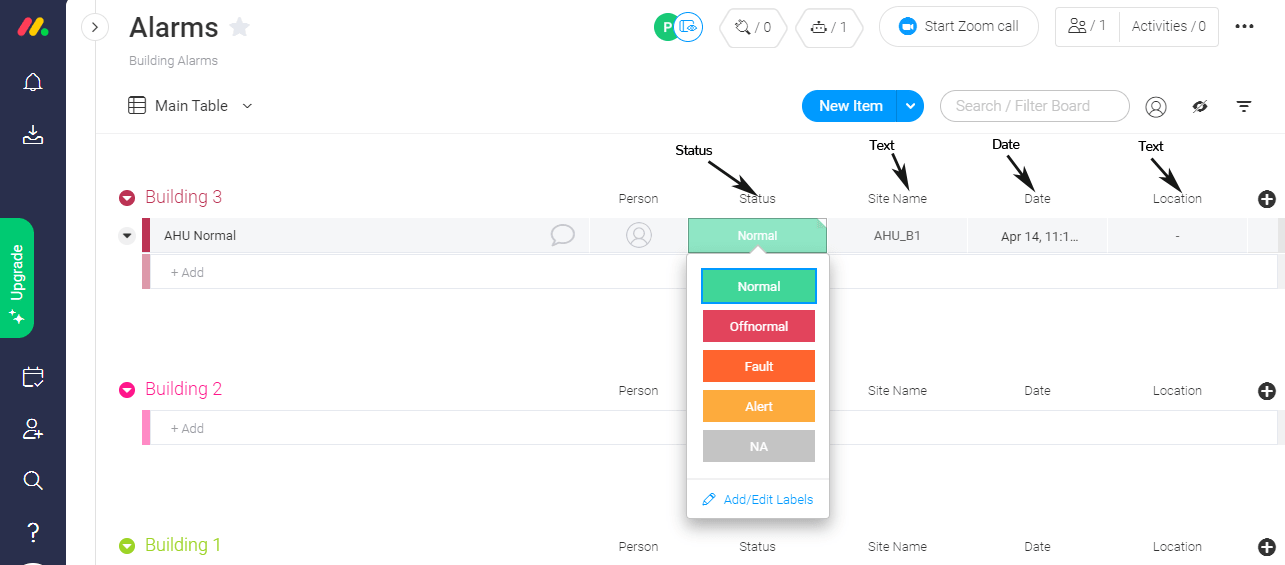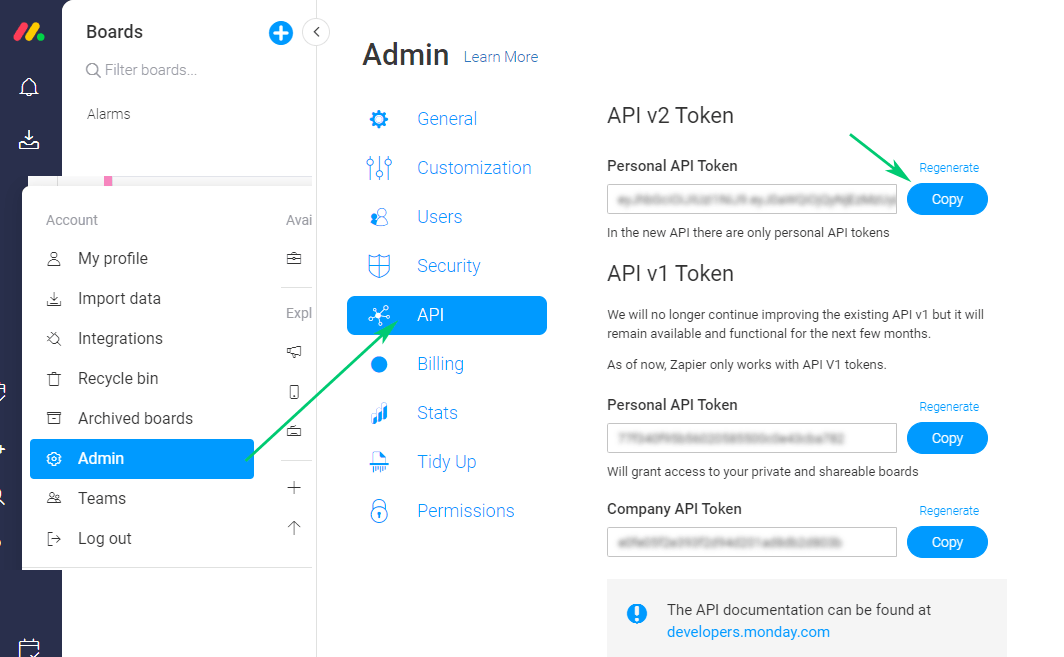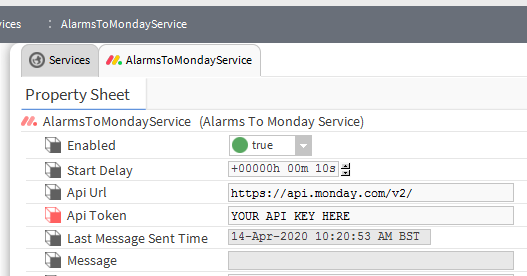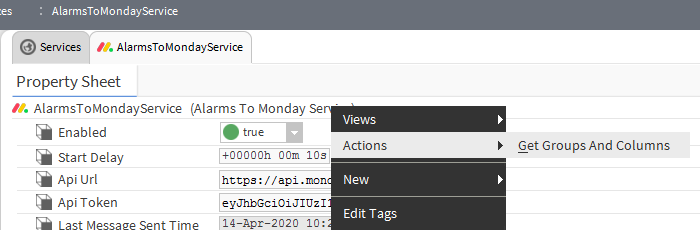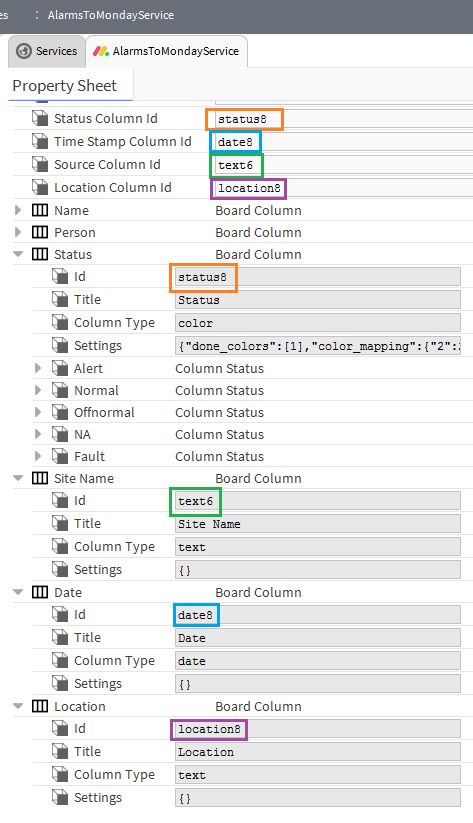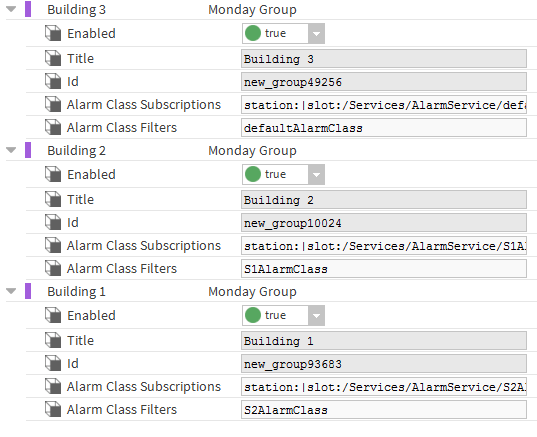N4 Alarms to Monday.com Service
- Sign up for Monday.com Is FREE
- Track Alarms via Boards
- Unacked Alarms are sent Instantly
- Filter by Alarm Class
- Sends Remote Station Alarms
N4 Alarms to Monday.com instantly notifies of new station alarms.
Monday.com is a Work Operating System (Work OS) that powers teams to run projects and workflows via
boards.
A board is a place to organize everything you need to do - a project, a to-do list, CRM, schedule...
Boards create transparency within the company, all users in the account can see and use these boards.
Are you looking for a cost effective way to manage and visualize data for all your customers? Why not have a look at View Builder?
1. Copy the alarmsToMonday-rt.jar module to your modules directory. Restart station AND Workbench. Open Workbench and drag the service to your stations services section.
2. Sign up for Monday.com (they offer a free trial).
3. Board Setup.
Here is how we setup our board for alarm data to come through.
Columns Explained:
Item Title - Using example above of 'AHU Normal'. This is what you set in the high/low limit text field. E.g. High Limit %alarmData.alarmValue%.
Status - status of the alarm. Normal, Offnormal, Fault, and Alert. On Monday.com this column type is a status.
Site Name - This comes from the alarm source. On Monday.com this column type is a text.
Date - timestamp of alarm. On Monday.com this column type is Date.
Location - this is not yet support by Monday.com API V2. However it will be supported in the near future. This is useful as it can map the items on a map like google maps.
4. API Key
With your board all setup we now need to copy Monday.com's api key to the module services section. On Monday.com click on Admin -> API.
5. Board Id
Grab the board ID from the monday.com webpage address bar and place this in the service property sheet.
6. Get Groups and Columns Action
From the service, invoke the Get Groups and Columns action. This will get all group and column information from Monday.com. We will need the information to setup the alarm data column mappings.
7. Set Column Id's
Because Monday.com doesn't allow us to use the column names specified on their service, we have to set the unique id's from the data we brought in from step 6. On the service property sheet, set the appropriate column id's.
8. Setup Alarm subscriptions and filters.
Each group in your board can filter certain alarms. Here is an example:
This is a comma separated field of absolute ords pointing to the alarm Classes you want to get
notification for.
By default the defaultAlarmClass is subscribed. This can be removed.
Add additional alarm classes as required. E.g.
station:|slot:/Services/AlarmService/defaultAlarmClass,
station:|slot:/Services/AlarmService/AnotherAlarmClass
Use the alarm class filters property, on the service to only send specific alarms classes to messenger.
Leave empty for all alarm classes to be sent.
blank - all alarm classes sent
Comma separated list examples:
defaultAlarmClass - only alarms with defaultAlarmClass will be sent
defaultAlarmClass,S2AlarmClass - both alarm classes will be sent